If you need to know about how to reset password on HP laptop without disk, then this blog post will help. It is a step-by-step guide that will show you how to do it in a few minutes because you forgot hp laptop password. I have personally tried this method, and it works well for me. The only thing that matters is your patience because the process can take a while if there are any files or programs installed on your system. Let’s dive in with Medcpu!
Method 1: Reset HP Laptop Password with HP Recovery Manager
HP Recovery Manager is an excellent tool that allows you to wipe your laptop and assign a new password to regain access to a hp laptop without a disk.
Before I show you how to reset the password on your HP laptop without using the HP Recovery Manager, let me warn you that this will erase all data from your laptop. Follow the steps below if you are okay with that.
You can also use this guide to reset the Microsoft account password or Administrator password on HP laptops. This guide contains well-researched information so that you won’t have to lose any data. You can also use the other methods in this article.
Step 1: Turn off all connected devices to your HP laptop except your keyboard, mouse, and desktop.
Step 2: Turn on your laptop, then press “F11“, repeatedly until you see the options menu.
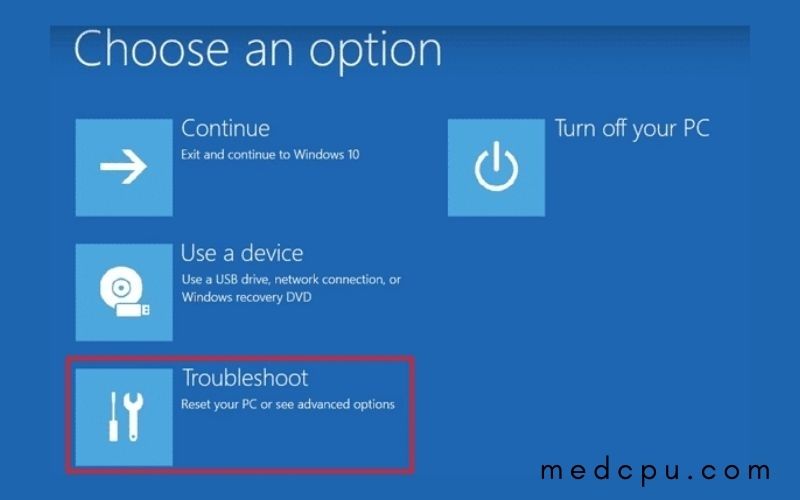
Step 3: Click on “Troubleshoot“, then click on “Recovery Manager“, and finally, hit “System Recovery”
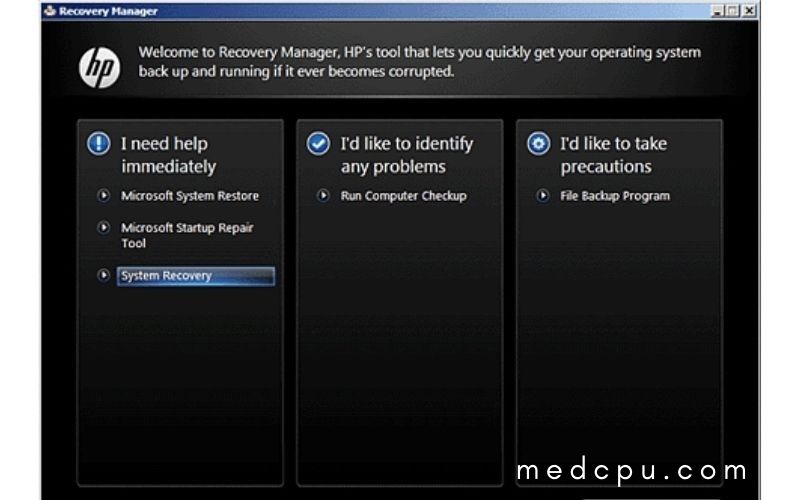
Step 4: Click on “Recover without backing up your files” and then click “Next.”
Step 5: Now that your HP laptop password is gone, you can set up a new password.
Method 2: Reset HP Laptop Password with Another Admin Account
You can reset your password on HP laptop Windows 10/8/7 using another administrator account if you don’t want to wipe it. This works well if you have administrator account access and multiple existing user accounts. There are many administrator account that can be set up on an HP laptop. You will have access to each administrator account.
The administrator account has full privileges. You can reset the password of a locked admin account if you have an alternative admin account.
This method cannot be used with a local user account. You cannot use a local user account if it is not an Administrator account. It must be part of the administrator user group. Continue reading to learn how to reset your password for HP laptop without disk:
Step 1: Open the “Control Panel” by pressing the Windows key. You can also search for “Control Panel” in the Start menu. After you have finished typing, “Control Panel” will appear. Choose “User Accounts“, then “Manage Another Account” from the Control Panel.
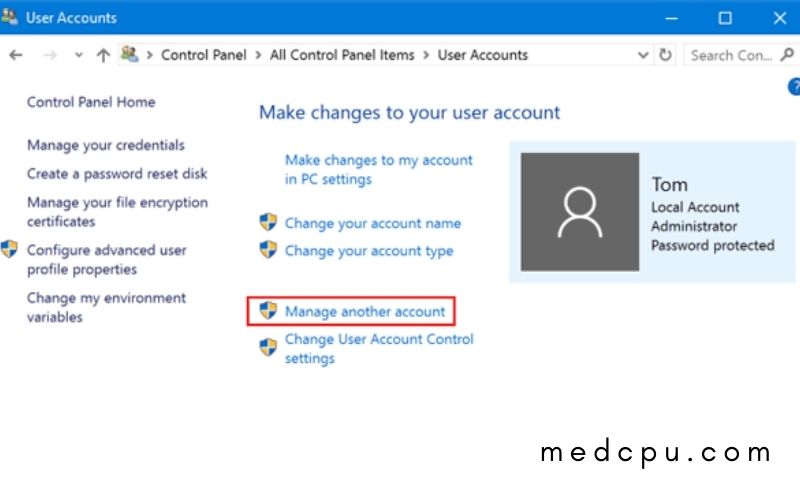
Step 2: All users will now be listed. Search for your locked user account.
Step 3: Click on the account to open a new page. Click the link to “Change the Password” on the left side of the window.
Step 4: In the “Change (account name)’s password” window, enter your new password and password hint (optional but recommended) and click “Change Password“.
Read also: How To Find Hp Laptop Battery Model Number?
Method 3: Reset HP Laptop Password with Windows Password Reset
If someone forgets their HP laptop password or can’t log in to their computer, they search online quickly for the best password recovery software. However, this can sometimes be confusing and unpredictable. You can find tons of password recovery programs on Google, but many will not work or cause damage to your HP laptop.
We love our readers and want you to be successful. Therefore, we researched for you, and now we will reveal that Windows Password Reset is the best software to reset your HP password. This tool will be explored, and we’ll show you how to reset your HP password using Windows Password Reset.
Software is highly recommended to reset your HP password. One of the most powerful Windows Password Crackers, Windows Password Reset, does all the heavy lifting and it will reset HP laptop password in just a few clicks. This reduces the chance of making mistakes. It is probably the best option to use a password reset disk to reset your forgotten password.
Here are some key features:
- This software requires no technical skills. Windows Password Reset is easy to use, even for those who are completely new to technology. Most people succeed in their first attempt.
- Compatible with all major Windows releases, from Windows 2000 to Windows 10, it will work with any Windows computer that runs Windows.
- This fantastic tool is compatible with all major Windows Server editions so that you can run it on any version.
- All versions of Windows Server and Windows PC are compatible.
- You can delete an account from your computer without logging in.
- Uses RAID Server.
Windows Password Reset allows you to reset your password reset disk on an HP laptop by steps:
Step 1: Install the program and launch it on a computer not locked.
Step 2: Create a Windows password reset disk using a CD/DVD/USB drive. Plug the USB drive or insert the CD/DVD and click the “Begin Burning” button. You will need a USB flash drive of no less than 1GB, or a blank DVD or CD.
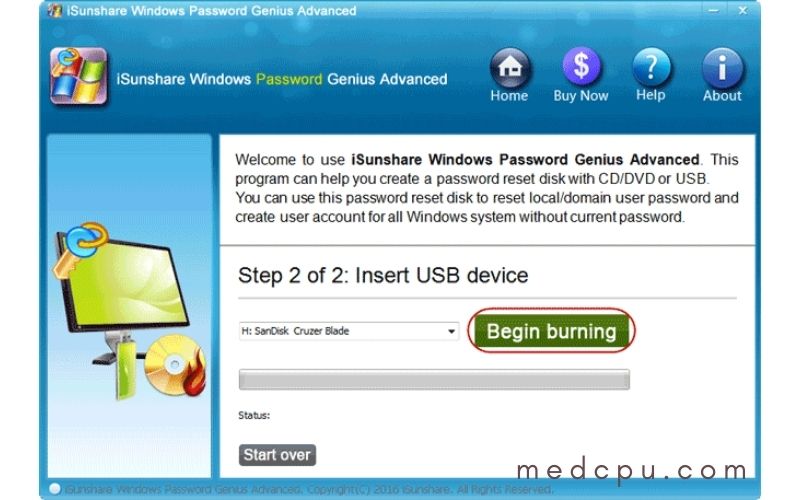
Step 3: Connect the USB password reset stick to your computer or insert the CD/DVD. Now, set your locked hp laptop up to boot from the USB password reset disk or CD/DVD you created. To learn how to do it, please follow the steps below:
- Start the computer, and then press and hold the BIOS key until the screen turns on. Keep pressing the key down until you see the BIOS screen.
- Navigate to the “Boot” tab by using the directional keys. Use the back and front buttons.
- Highlight the password reset media, and use the “+” or “–” keys to bring it up at the top of your list.
- To save the setting, press “F10“.
- To save and exit Windows, highlight “Yes” when asked. You are done.
Step 4: Insert the password reset disk and restart the computer. Now, check that the computer boots from the media selected.
Step 5: Reset the password using the Windows Password Reset disk Window.
This tool will help you reset your password on HP laptops on Windows 10/8/7:
- Choose a Windows operating system.
- Choose the account that you wish to use.
- Click on “Reset” and then click “Reboot“.
- Finally, a window will appear, warning you that your computer will reboot. The Window also suggests that you “unplug the CD/DVD or USB” before accepting. After the prompt appears, hit “Yes” to restart your computer. You can now log in to Windows 10/8/7 with no password.
You should take care of your password reset disk, as it can be used to reset passwords again and again.
Method 4: Reset HP Laptop Password via Factory Reset
If all else fails, you have the option to reset your HP laptop factory settings. This method, however, will wipe your computer just like the previous method to reset the locked HP laptop password without a disk.
You won’t lose anything if you have a backup in your HP laptop. If you don’t have a backup, you can back up essential files. (The steps below will show you how to do it quickly). Are you ready to go? Let’s move on. This is how to reset the admin password on an HP laptop using Windows’ factory reset feature.
These are the steps:
Step 1: Reboot your computer. Once the computer starts up, press “F11” and keep pressing this key until it opens the options menu.
Step 2: Next, you will need to go to the options menu. This is where your HP laptop factory reset begins. Next, you will reach the “Choose an option” screen. This operation will wipe your entire drive. Windows allows you to back up your data before performing a factory reset. Click “Keep my files” and hit “Next“. If you have a backup, skip this step.
Step 3: You can also opt not to back up if you have a backup of your data or don’t need it. If you have an existing backup, skip Step 2. To continue without creating a backup, click on the “Remove everything” option. This is faster because there is no need to back up.
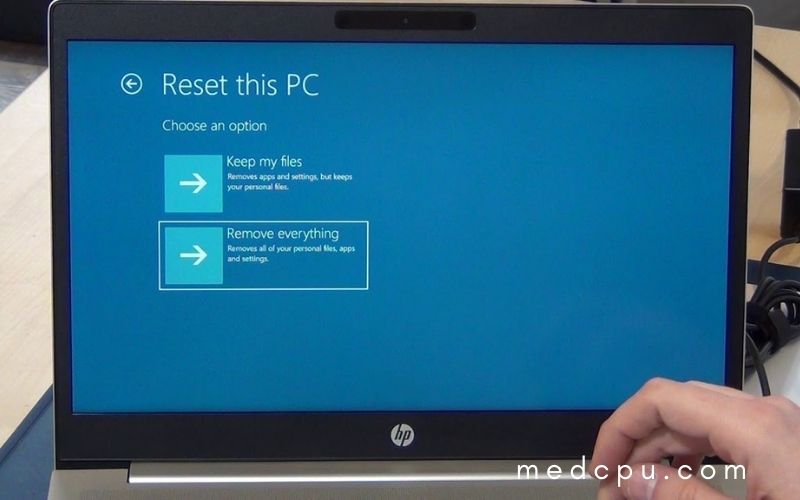
Step 4: After you have wiped your computer clean, a screen will appear asking if you want to clean up the drives. You can choose to have the Windows system erase all files or your entire computer. If you’re going to retrieve them later, this option is quick and easy. Another option is to wipe everything off the drive and make it clean. This is more time-consuming. Choose an option and then proceed to the last step.
Step 5: You will receive a warning, and you can click “Next” to initiate the recovery process. After the factory reset completes, your passwords and user accounts will be deleted. You will then be able to create a new account. You can access your backup files from your local disk if you have asked Windows to do a factory reset.
Step 6: Click “Reset” to confirm that you are “Ready to reset this PC?“. This screen is not intended to inform you about what you already know. You will lose all of your files.
Step 7: To continue the factory reset, highlight “Continue” and press “Enter.” Your HP computer will then be factory reset, and you can set a new password.
Method 5: Bypass Password on HP Laptop When Laptop is Accessible without Losing Data
These solutions are for you if you have HP laptop access and don’t want to enter a password every time.
Solution 1: Use netplwiz to bypass the HP Laptop password
Use netplwiz to remove the password from your HP laptop. The Advanced User Account Control Panel Netplwiz.exe can be found at netplwiz.exe Microsoft Corporation developed Netplwiz.exe. It is a hidden file and a system.
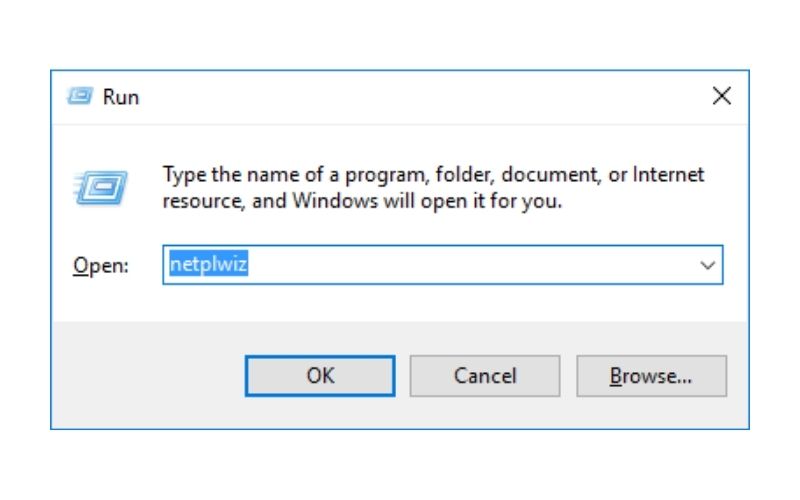
First, log in to your computer using the current password. Next, follow these steps:
- Once you have logged in to your computer, press Ctrl + R.
- Enter netplwiz in the text box, and then click the OK button.
- The following window will open. Uncheck the box that says, “Users must enter a username and password to use this computer“.
- Click the OK button.
- The sign-in dialog box will automatically open. Enter your username and current password.
- Click OK to restart your computer.
You can now bypass the login screen to log in to your HP laptop with no password.
Solution 2: Resetting HP Laptop password using Ctrl + alt + Delete keys
These steps will allow you to reset or change your password on your HP Laptop Windows 10:
1. Use the current password to log in to your computer.
2. Press CTRL + Alt + DELETE simultaneously. These options will be displayed on your screen:
3. From the options, click on Change a password. You will see a dialog box asking you to enter your old password and the new one.
4. If you wish to delete the password, enter the Old password.
5. Enter.
Your password has been successfully reset. The password will be automatically reset, and you won’t need it again when you log into your HP laptop.
Solution 3: Passing the HP Laptop password using Command Prompt.
You can bypass the password by using the Command Prompt if you have already signed in to your laptop but don’t remember it.
1. Enter “cmd” in the Taskbar Search Box, and then right-click the Command Prompt.
2. Click on Run as administrator. The Command Prompt window opens.
3. Type the following command now:
C:\Windows\system32>net user name
Notice: You can change your username to match your account username.
4. Once you have typed the command, hit Enter.
5. You will now be asked to enter your password for this user. You can leave it as is and hit Enter.
6. To confirm your password, it will prompt you to type the password again. Enter again and leave it blank. Bingo! Now you can bypass the password when you turn on your computer again.
You now know how to get rid of the password on your HP laptop windows 10. We will now show you how to unlock your HP laptop if you forget the password.
Read more: How To Replace Laptop Hard Drive And Reinstall Operating System?
FAQs
How do I master reset password on HP laptop?
After turning on your laptop, press the F11 key repeatedly to initiate System Recovery. Click “Troubleshoot” on the Choose an Option screen. Click “Reset this computer.” Depending on your preference, click either “Keep my files” or “Remove all”.
What is the default password for HP laptop?
ChangeMe123 is the default administrator password for all HP-provided build plans. This password should be changed before you deploy to any server.
How do I remove the password from my HP desktop?
Open windows Control Panel. In the window’s top-right corner, click the dropdown menu for “View by” and choose Large Icons. Click User Accounts and click the Remove Password link. Enter your current password, then click the “Remove Password” button.
Conclusion
We hope this article on how to reset a password without a disk has been helpful. It is important that you have the right information to keep your data safe and secure, so be sure to bookmark our site or subscribe for future updates! If you want help with any of these steps, please contact us as we are more than happy to assist.

Eyal Ephrat serves as the co-founder and CEO of medCPU.com, where technology is making significant strides in the field of medicine. Through his experience in purchasing PC and laptop equipment and various other tech products, Eyal Ephrat contributes valuable insights to medCPU’s mission.
