Are you having trouble taking a screenshot on your Toshiba laptop? Whether you want to capture an image for work or for personal use, taking a screenshot is a quick and easy way to save an image of what’s on your screen. In this article, medCPU.com will guide you through the steps to take a screenshot on a Toshiba laptop.
Method 1: Use keyboard combinations to take a screenshot
Use the keyboard shortcut combinations to capture screenshots of your Toshiba laptop’s entire screen.
- Open the screen you need to capture on your Toshiba laptop.
- At the same time, press the Windows logo key and PrtSc. It will then take a screenshot of your current screen and save it to your laptop computer.
- If you have trouble with the Windows logo and PrtSc keys, or your Toshiba laptop doesn’t have the PrtSc Key, type FN + Windows Logo key + End/PrtSc, and you can screenshot it on the Toshiba laptop.

- Go to C:\Users\username\Pictures\Screenshots and you’ll see the screenshots.
It’s easy! Don’t worry if this doesn’t work or if you need to take a screenshot of active windows. You can move on to the next step. The Toshiba laptop works on Windows 10 for OS is the same as any Windows system.
Method 2: Take a screenshot of an active window
How to take a screenshot on Toshiba? There are two options to capture a screen from your Toshiba laptop’s active window.
Option 1: Use Microsoft Paint
Windows has built-in paint features. The downside is that the screenshot on Toshiba might appear blurry after you resize it. Here are the steps to use it.
- Paint can be typed in the search box on your desktop. Click Paint in the search box to open it.
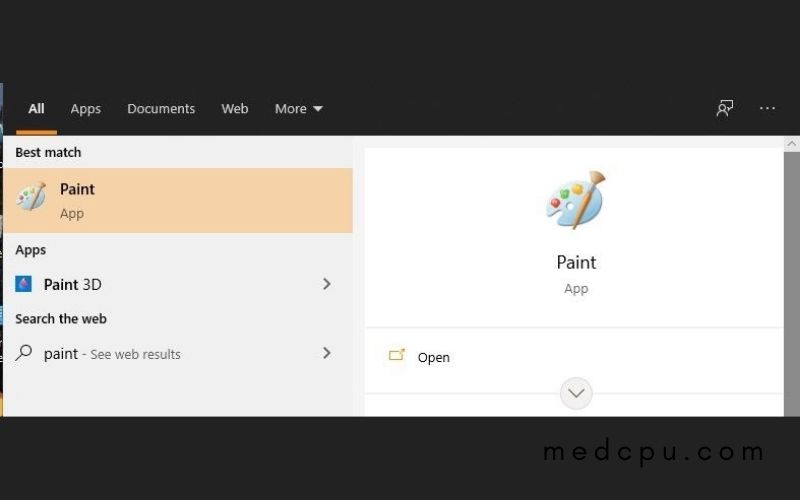
- Open the window you wish to capture and press the PrtSc (or End) key on your keyboard. You will see the screenshot on Toshiba in your clipboard.
- To paste the screenshot, click the Paste button in Paint or pressing Ctrl+V keys on your keyboard.
- Click Resize or Crop if you wish to crop or resize the screenshot.
- Click File > Save after editing and select a location where you want to save your screenshot.
Option 2: Use Snipping Tool
Windows Vista and later include the Snipping Tool, a tool that allows you to take screenshot. Here’s how you can use it.
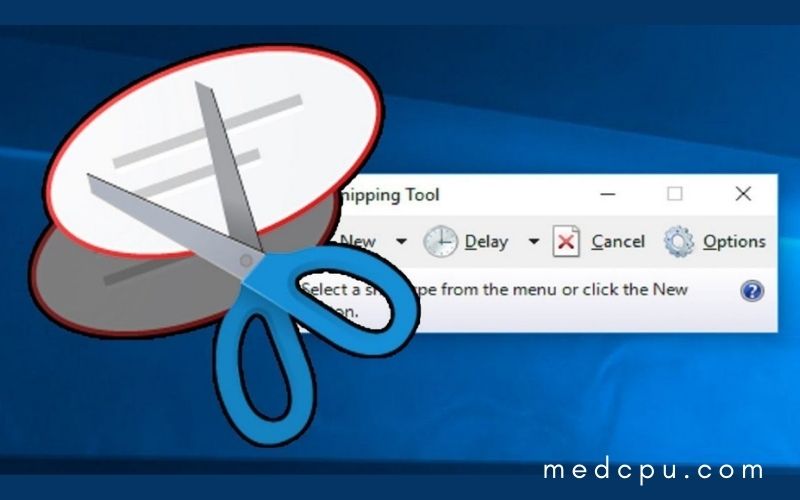
- To open the Snipping Tool, type Snipping Tool in the search box on your desktop.
- Click on New in the Snipping Tool Panel.
- Drag your mouse over the area you need to screen capture and then release your mouse button.
- To save, click Save Snip
Select the location where you want to save your photos.
Method 3: Take a screenshot with a robust screen recorder
Snagit is a screenshot software that captures audio and video output.
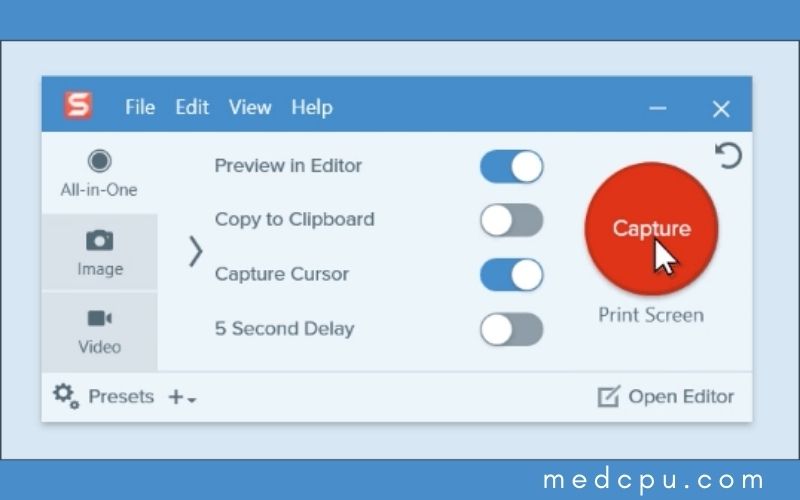
Follow these steps to do this:
- Download and install Snagit in your Toshiba laptop.
- Sign in and run, then click on the screen Capture button.
- Select the screen you wish to capture a screenshot from by clicking on it.
- To save your screenshot, click the Camera button
- Use the editor to edit your screenshot.
- You can save your screenshot wherever you like on your laptop.
Watching video:
FAQs
How do you screenshot on a Toshiba laptop without Print Screen button?
How to take screenshot on toshiba laptop without Print Screen button? If you are having trouble with the Windows logo and PrtSc keys, or if your Toshiba laptop doesn’t have the PrtSc Key, type FN + Windows Logo key + End/PrtSc, and it will be able to take a screenshot on a Toshiba.
What is PrtScn button?
It’s also known as Prnt Scrn or Prt Scn, Prt Scrn. Prt Scrn is an acronym for key on most PC keyboards. It is usually located in the same area as the scroll lock key and break key. System request and PrintScreen might share the same key.
Where is the PrtScn button?
Find the PrintScreen key on your keyboard. It is usually located in the upper-right corner of your keyboard, just above the SysReq button. Sometimes it is abbreviated as “PrtSc.”
Why is my PrtScn not working?
If you have failed to take a screenshot by pressing the PrtSc key, you can press Fn key +, Alt +, or Alt + Fn+ PrtScn keys to attempt again. You can also use the Accessories menu’s snipping tool to take screenshots.
How do I get out of Print Screen mode?
Use the F11 key to exit full-screen mode on Windows 10. To exit full-screen mode, press the F11 key on the keyboard of your computer. You can toggle back to full-screen mode by pressing the F11 key on your computer’s keyboard.
Where are screenshots saved in laptop?
Click Windows key + PrintScreen. Go to your Pictures folder by opening Explorer (Windows key + E) and click Pictures in the left pane. To locate your screenshot, click Screenshots.
What is the key for snipping tool?
To open the Snipping Tool, press the Start key, type “snipping tool” and then hit the Enter key. To open the Snipping Tools, you can’t use the keyboard shortcut. You can choose which type of snipper you want by press Alt + M keys. Next, use the arrow keys for Free-form, Rectangular, or Window Snip and press Enter.
Conclusion
In this article, we have given you the steps for who want to take when screenshotting your screen on a Toshiba laptop. We hope that this has been helpful and wish you all the best with taking screenshots in the future! If not, feel free to let us know in the comments section below, and we will do our best to assist or answer your question!

Eyal Ephrat serves as the co-founder and CEO of medCPU.com, where technology is making significant strides in the field of medicine. Through his experience in purchasing PC and laptop equipment and various other tech products, Eyal Ephrat contributes valuable insights to medCPU’s mission.
