A gaming mouse is a type of computer mouse designed specifically for use with computers to input data in games. If you are an avid gamer, chances are you know the importance of having a good gaming mouse.
Unfortunately, some gamers are prone to forget the importance of keeping their mouse clean. Every gamer will need to clean their gaming mouse at some point during their lifetime. Gaming mice can be a bit tricky to clean because of the frequency of contact with dirt.
In this article, MedCPu will explore how to clean gaming mouse to help you maintain the function and appearance of your gaming mouse. Let’s dive in!
How to Clean a Gaming Mouse?

What will you need?
Microfiber cloth or Q-tip – These are great for getting rid of the mouse’s filth. Microfiber cloths are best as they don’t leave behind any fibers. However, a Q-tip can be used for difficult-to-reach places.
Isopropyl alcohol/ Disinfectant wipes – Sanitizing with alcohol is a great option. You can also use water or disinfectant wipes if you don’t have alcohol.
Dry, clean rags – These rags can be used for dusting or drying.
Toothpicks – Another great tool to clean crevices or spots that are a bit out of reach.
Screwdriver – Just in case your mouse needs to be disassembled.
Tweezer – Although unnecessary, they can be helpful when cleaning dirt from difficult to reach or sensitive areas.
Instructions:
Step 1: Disconnect your mouse cable from your computer
The mouse plug should be disconnected from your computer. Turn off wireless mouses. If necessary, remove the batteries to ensure that no problems occur. These steps will help you avoid getting shocked and prevent any accidents or electrical shorts.
Step 2: Spray, swab, and pick
Make sure you clean all cracks, crevices, and curves on your mouse. To remove dirt from the mouse, use a microfiber cloth with a Q-tip that has been dipped into alcohol. Your cloth and Q-tip should be damp but not dripping.
A Q-tip is a great tool to reach hard-to-reach places and collect all dirt.
The sensor of the mouse is an important component to clean. A dirty sensor can affect the mouse’s tracking abilities. Use your Q-tip to clean the sensor gently.
A compressed air gun or can is another helpful tool. This tool can be used to blow air into difficult-to-reach places and cracks on the mouse to ensure that you get rid of all dirt.
If your mouse has a moving component, you can turn your mouse over and roll the wheel to loosen dirt. Then wipe the area with your microfiber cloth.
To clean the mouse’s crevices, use a toothpick. These crevices are located around buttons and along the mouse’s seams. Turn the mouse upside down and use the toothpick for any dirt that may have been missed.
Dissembling your mouse:
After the alcohol has dried completely, take off the top of your mouse. This step will vary depending on the manufacturer of your mouse. Some tops can be removed easily, while others require unscrewing. Before you take apart your mouse, make sure that you have read the manual.
Apply alcohol to a clean Q-tip. Because of the cracks and tiny openings in the mouse’s top, it is easy for dust, dirt, hair, and other things to get inside.
Keep an eye out for dirt on your mouse wheel and the circuit board. This spot is sensitive, so if dirt needs to be removed, a tweezer may be used.
Wait until your mouse is dry before reassembling.
Step 3: Before reassembling, ensure that all parts are completely dry.
Do not damage your computer. Make sure everything is completely dry before you plug it back in. Once plugged in, even a tiny amount of moisture can cause irreparable damage to components of your mouse or computer.
Allow your mouse to dry before you plug it back in.
Step 4: Make sure your gaming mouse is properly maintained.
Maintaining your mouse clean is key. It is better to be proactive than reactive and make sure your mouse stays clean.
Regularly cleaning your mouse will ensure that dirt and crumbs don’t get too far into the mouse. Here are some tips for maintaining your mouse while you use it.
After eating, please wash your hands and dry them before you touch the mouse. After eating, grease and other ingredients left on your hands can cause grime buildup in the mouse’s cracks and crevices.
It is best to avoid eating and drinking around your computer and mouse. This will ensure that your equipment is not damaged or spilled over. It will also prevent your mouse from getting dirty.
After each use, wipe down your desk and mouse regularly. This will prevent dirt and grime from building up. You can also prevent harmful germs from spreading to your body by wiping down your computer and desk.
Related post: How To Clean A Gaming Mouse Pad? In-Depth Guide 2021
Cleaning Your Mouse DIY Steps
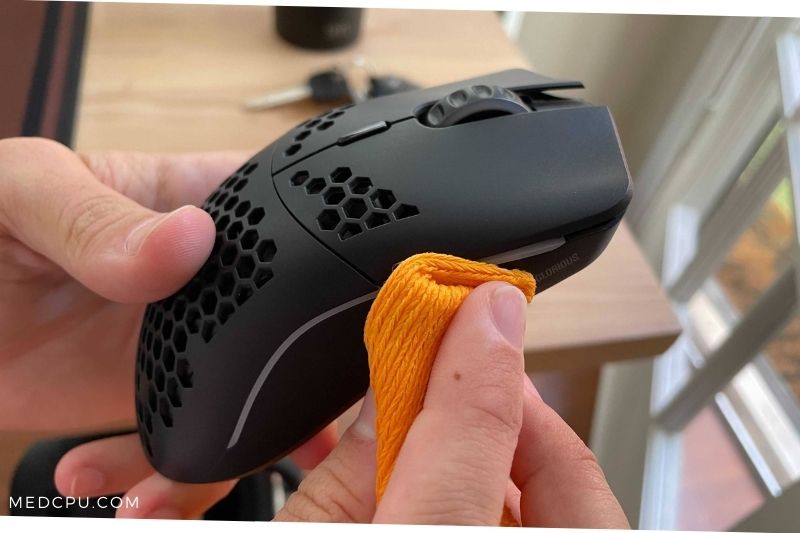
You must clean the mouse pad. Dust and dirt can build up on the mousepad. To ensure your gaming mouse works at its best, it is essential to clean your mousepad regularly.
While cleaning the gaming mouse is most important, it’s not the only thing that should be cleaned. Most mousepads are made from cloth-like materials, so they are prone to dust accumulation.
They can also get soiled by food, drinks, sweat, and other substances, affecting their performance. The mouse rests on the pad, so it is normal for the mouse to get dirty eventually.
Touchpads can be made of aluminum, plastic, or fiberglass. These are much easier to clean than soft mousepads like foam. It can be cleaned with a soft, damp cloth. After drying, you can use it again.
If you don’t have the money to buy mousepads, soft touchpads can be washed with shampoo or conditioner.
Instructions:
- Warm water and soap should be added to the sink. You can use any dish or hand soap.
- Place the mousepad in the sink and allow it to soak.
- To gently rub the mousepad, use a sponge, cloth, or soft-bristled toothbrush.
- Make sure to rinse the mousepad with water and don’t leave any soapy residue.
- Dry the mousepad.
- The mousepad should be air-dried for between 24-36 hours.
AVOID!
Avoid letting the soft rubbery pad come in direct contact with hot water. It can cause the adhesive to become brittle or deformed.
Wash a touchpad with a soft cloth. Dry it in the shade. It is best to avoid leaving the touchpad in direct sunlight as it can cause damage and lead to rubber detaching. You can also dry it with a hairdryer, but make sure to use the coolest setting.
Why Should You Clean Your Gaming Mouse?
People often forget to clean their gaming mice when it comes to computer maintenance. Many people are unaware that the mouse must be cleaned, as with all other devices. You must clean your mouse regularly, as it is the most used of all computer accessories.
Did you know that the average computer desk has 400 times as many bacteria as a toilet seat? The mouse that most people don’t clean has 1676 microbes/square inch. These microorganisms aren’t necessarily harmful just because they can’t be seen.
Cleaning your computer desk regularly is the best way to protect yourself from computer-related bacteria. It is essential to keep your cleaning schedule as regular as possible. You spend a lot of time using your computer or gaming mouse. You have to make sure it doesn’t get too dirty.
How do I keep my gaming mouse clean?
You don’t have to clean your gaming mouse every day. However, it is important to maintain its cleanliness. Do not allow too much gunk to accumulate. It is important to remember that your gaming mouse will be easier to clean if properly maintained. It doesn’t matter how hard you press on the mouse to clean it. Just make sure that your mouse is safe.
Here are some tips to keep your gaming mouse clean. You should wash your hands after using the mouse. Before you use the mouse, wash and dry your hands. Use it only if there is food in your hands. You should not eat or drink near your computer and mouse. This will prevent spillage and damage.
Wipe your computer and keyboard after each day of use. Although it may seem like a lot, the effort will be worthwhile. This will not only prevent your gaming mouse from accumulating dirt but also will stop bacteria buildup. These precautions will ensure that your mouse is clean.
FAQs

How often should I clean my mouse?
If you use your mouse for extended periods of time, such as playing games or editing photos, it should be cleaned daily. If you do not use your mouse for extended periods of time, such as when using a keyboard, you should only need to clean it every 2-3 months. You should clean your mouse daily if you use it for extended periods of time, such as playing games or editing photos.
How do I know when it’s time to replace my gaming mouse?
If you’re not sure when it’s time to replace your gaming mouse, there are a few signs that can help. For example, if your mouse feels sluggish or doesn’t work as well as it used to, then it may be time to get a new one. However, if you’ve done everything to clean and maintain your mouse and it still feels like the same mouse, then it’s time to get a new one.
What are the side effects of not cleaning my gaming mouse?
Having a mouse can be great. But in order to have a great mouse, you have to maintain it. The most important part of a mouse is the part that touches your hand, so if you’re not cleaning it, your hands will be dirty and smelly.
It’s also easy for bacteria to build upon your mouse which can lead to skin conditions like eczema or psoriasis. Cleaning your mouse will also make your computer more comfortable to use.
What are some common problems with gaming mice?
Some common problems with gaming mice include: the mouse not working as intended (i.e. not registering all clicks or not registering clicks at all), wireless mouse batteries dying, and extreme mouse sensitivity. Some common problems with gaming mice include:
– The mouse not working as intended (i.e. not registering all clicks or not registering clicks at all).
– Wireless mouse batteries dying.
– Extreme mouse sensitivity.
What should I do if my mouse stops working?
If your mouse stops working, check if the cord is still plugged in. If not, try plugging it back in. Make sure that it is plugged into the right port on your computer. If you’re using a wireless mouse, make sure that the batteries are working and that the transmitter for the mouse is plugged in. If the mouse is plugged in but it isn’t working, restart your computer.
After restarting, try plugging the mouse back in. If the mouse still doesn’t work, shut down your computer and remove the batteries from the mouse. Disconnect the cord from the back of the mouse if it has one.
Make sure the cord is straight and that there are no creases or tears in it. Reattach the mouse and turn on your computer. If the mouse still doesn’t work, try a different USB port on your computer or use a different mouse.
Conclusion
Now you know the way to make your gaming mouse clean and you should keep it healthy and don’t let the dirt attach to it. It’s a good practice to do once a week, a month or two. It will help a lot in making your mouse function better and much longer.
I hope you found this article helpful and informative. Thank you for reading! If you have any questions, please post them in the comments. Have a great day!

Eyal Ephrat serves as the co-founder and CEO of medCPU.com, where technology is making significant strides in the field of medicine. Through his experience in purchasing PC and laptop equipment and various other tech products, Eyal Ephrat contributes valuable insights to medCPU’s mission.
