Twitch has revolutionized the lives of people who love to interact. You can play games, cook meals, teach your favorite hobby, or just talk about a random topic while earning thousands of dollars!
A good streamer makes about $3000 to $5000 per month. This doesn’t include the ad revenue, which equals an average of $250 per 100 subscribers. So, imagine the monthly income of the experts.
The best part is that you don’t need to work your way up from scratch. Today, there are many reliable Twitch follower booster services to get more people watching your content. But, for those people to stay, you should know how to stream properly.
So, without further ado, let’s dive in and learn the right way to set up your laptop for streaming!
What Are the Laptop Requirements for Streaming?
Twitch has pretty simple and decent hardware requirements for streaming. These minimum requirements include:
- Processor: Intel Core i5-4670 or an equivalent AMD processor
- Memory: 8GB DDR3 SDRAM
- Operating Software: Windows 7 Home Premium or newer versions
If you’ve got a laptop with these or better specifications, you can definitely use it for streaming games and videos. However, there are some more things that you’ll need to improve the stream quality.
External Microphone
Laptops don’t have a built-in microphone like mobile and tablets. You’ll require a separate microphone to connect to the laptop. Now, this can be in-ear headphones or standing professional mics.
We recommend you choose the latter. It’s because they provide a much better and clearer audio quality than in-ear headphones. Plus, there are many affordable options in the market.

Internet Connection
Viewers don’t like it at all when the stream lags or glitches because of the creator’s poor internet connection. You certainly don’t want them to get *annoyed*.
It’s why you should connect an Ethernet cable directly to the laptop. The wired connection will ensure stable and lag-free internet for your streams. But if that’s not possible, make sure your Wi-Fi has a 5GHz band.
Streaming Software
Twitch isn’t the only thing you need to broadcast the games. You’ll also need streaming software to display the laptop screen on Twitch. There are multiple options to try, which include XSplit, GeForce Experience Share, and StreamLabs.
But most streamers prefer OBS (Open Broadcasting Software). It’s free and easy to use. Just download the program on your laptop and make an account. Then, link your Twitch profile.
Once done, select the game and edit the settings, like the overlays and audio source. When everything seems good, click on Start Streaming to begin streaming the game.
Additional Equipment
There are some things that you don’t need to stream on Twitch. But having them can make your life easier and improve the stream quality. For example, a Stream Deck puts all the Twitch options (chat, activity feed, etc.) on a physical control pad.
You can use this gadget instead of clicking on the screen. Another example is the green screen that hides the background and directs the focus of viewers on the streamer only.
Do You Need a Dedicated Gaming Laptop?
It’s true that gaming laptops make streaming a breeze. They have a premium processor, microphone, camera, and everything else to make your game stream smooth. However, they aren’t mandatory.
As Twitch specified, any laptop with Intel Core i5-4670, 8 GB memory, and Windows 7 is capable of running the streams. People are now even streaming games from their mobile and tablets.
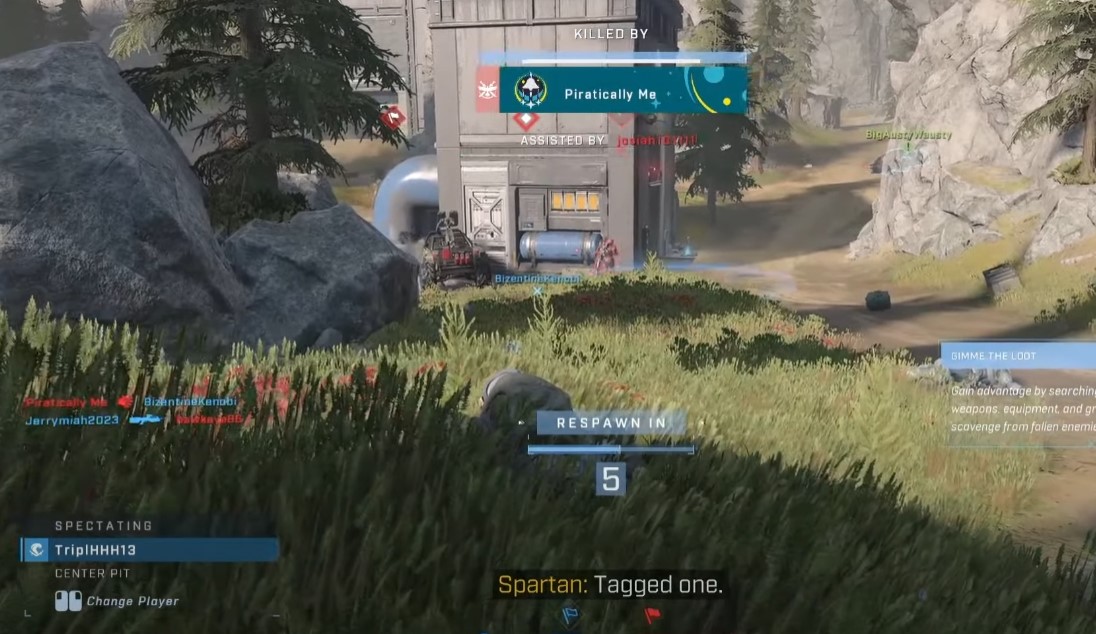
How to Set Up Your Laptop for Streaming?
Now that we’ve discussed the requirements in detail. Here’s a step-by-step method of setting up your laptop for streaming.
- First, check whether your laptop fulfills the minimum hardware requirement stated above.
- Make sure the internet is connected and running smoothly.
- Set up the green screen or any background that you want for the stream.
- Connect the microphone, stream deck, or any other extra devices to the laptop.
- To link the mic to OBS, go to Settings> Audio > Select the microphone.
- To link the webcam to OBS, right-click on Sources, select Add > Video Capture Device, and then choose the webcam.
- Open OBS and go through the settings. Do you have the right broadcasting format, title, and everything else in place? If yes, proceed to select the game and streaming platform.
- Enter the stream key (that you will obtain from Twitch channel settings) to OBS.
- Once done, click on Start Streaming, and whatever is on your screen will begin streaming on your Twitch channel.
Final Words
Setting up your laptop for streaming is fairly easy if you have all the required hardware. Above, we talked about all the important requirements for streaming. But there are still many other items that streamers use.
We highly recommend watching a few pro streamers and noticing their equipment. If they’ve provided direct links to their equipment, click on them and check what things they are using. This will give you a better idea of how much optimization your setup needs. Good luck!
Source: MedCPU.com

Eyal Ephrat serves as the co-founder and CEO of medCPU.com, where technology is making significant strides in the field of medicine. Through his experience in purchasing PC and laptop equipment and various other tech products, Eyal Ephrat contributes valuable insights to medCPU’s mission.
