If you are building a new computer or repairing an existing one, you will need to install motherboard drivers. Motherboards control everything on your computer, and for a computer to work, all hardware must be linked to the motherboard. As a result, every piece of hardware attached to your computer finally communicates data to the motherboard.
However, in order for your computer to work properly, you must install motherboard drivers. Drivers are pieces of software that control vital tasks such as audio, graphics, the internet, and other features that your computer may require to perform properly. MedCPU will describe how to install motherboard drivers, including how to identify the drivers you need and where to find and download them.
Obtaining the correct motherboard drivers
You must first obtain the motherboard drivers before you can install them. You will need to know the manufacturer and model of your motherboard to perform this. Most motherboards make use of four types of drivers:
- Chipset Driver: This instructs the operating system on how to run and interact with the motherboard.
- Network(LAN) Driver: LAN drivers allow your computer to connect to other computers’ networks. The absence of a LAN driver may indicate the absence of an internet connection. Installing and upgrading your LAN driver will guarantee that your internet connection works properly.
- Audio/Sound Driver: Most computers feature audio ports that connect to personal audio devices such as headphones and speakers. However, without the audio driver, it is impossible to connect your audio function to any external hardware—they will not work.
- VGA/Graphics Driver: This is an important component of the motherboard since it significantly improves your computer’s visuals. A VGA that has not been upgraded may provide poor video and gaming graphics.

Determine Which Motherboard Drivers Are required
Your computer’s motherboard is unique to the manufacturer and model of your computer. As a result, the only way to know the specific drivers you want is to identify the brand and model number of the motherboard inside your computer.
- Enter System into the Start menu. Navigate to the System Information app.
- Select System Summary from the left pane’s tree. Look for the three items in the right pane that begin with BaseBoard. This comprises your motherboard’s Manufacturer, Product Code, and Version. Keep them in mind for later.
- Select Components from the tree in the left pane if you just want to install motherboard drivers for certain components. You may view driver information for specific devices by selecting components such as Sound Device or Display. Look in the Item field for Driver. The path and name of the driver file may be found in the Value column.
How to Download Driver Files
By visiting the manufacturer’s website for your motherboard, you may download all of the current drivers for your motherboard, or just particular ones.
- Every motherboard manufacturer’s website will usually include a section dedicated to drivers. This is normally found by searching the site for “drivers” or by following a link to the driver area.
- On the driver search screen, you may search for the driver model number you acquired in the System Information box, the computer model, or the service code displayed on your machine.
- A list of drivers will appear on the search results page. In certain circumstances, though, the site may offer the opportunity to scan your computer to detect whether drivers are out of date.
- If there is a driver search page and you want to update certain motherboard drivers rather than all of them, you can identify the driver by using the name of the driver file you got from the System Information window.
- When you’ve located the motherboard driver you wish to update, click the download button next to it.
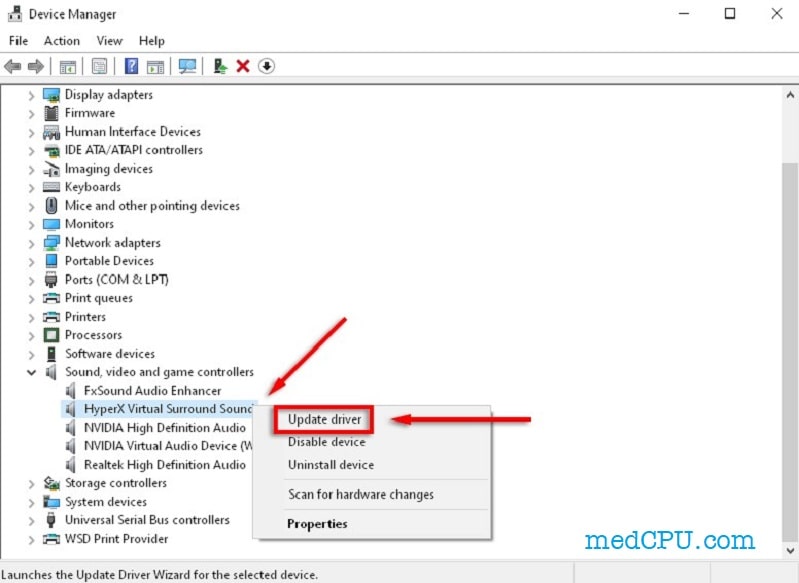
>>> Read also: How To Lower Cpu Usage On Window 7, 10, 11?
Installing Motherboard Drivers from a Folder
If you use your computer for anything else during the installation, it will drastically slow down the process.
- Unzip the drivers at the location where they were downloaded. Select “Extract Here” to unzip the file into the current directory.
- Double-click on the unzipped folder to open it.
- Double-click the setup file (it should have an.EXE file extension) to begin the procedure.
- A wizard should appear and provide instructions. Follow the directions. The first inquiry will always prompt you to accept the licensing agreement and continue.
- Continue through the procedure, clicking “OK,” “Next,” or “Accept” as needed. You will eventually be prompted to click “Install.” When you click this button, the drivers will be installed automatically.
- The Wizard will ask you to restart your computer at some point. You must complete this step in order to correctly update or install motherboard drivers. Without rebooting, the motherboard will be perplexed and unsure of where to turn for help.
How to install motherboard drivers with USB?
If you downloaded the drivers to a USB, installing them is fairly simple and does not involve any effort from you. Most individuals, especially those without an Internet connection, prefer this method of installing motherboard drivers. Take the following steps:
- Go to the USB device where your drivers were downloaded and unzip them there. Select “Extract Here,” and the zip file will be unzipped into the same folder on the USB drive.
- Double-click on the unzipped folder to open it and wait for all of the files to load.
- Find the setup file (it should have an .EXE file extension) and double click it.
- A wizard will appear and give you directions to follow. The first question requests that you accept the licensing agreement and begin the installation. You must consent to obtain the drivers.
- You will eventually be prompted to click on one final “Install” button. When you click this button, the drivers from the USB will be automatically installed on your computer.
- The Wizard will ask you to restart your computer after some time. Complete the installation by completing this step.

>>> Read more: Micro ATX vs Mini ITX – Motherboards Comparison 2022
How to install motherboard drivers with CDs?
The drivers for most motherboards are contained on a compact disk. It is the most traditional installation method and necessitates the use of a CD drive to assist the procedure. If your computer lacks a drive, you may easily obtain an external compact disk drive. The installation procedure entails:
- Inserting the compact disk into the DVD drive or an external drive on the computer.
- If the driver has an autorun functionality, the above step should result in an interface.
- If it doesn’t, go to the My Computer folder, locate the disk, and select the Install option.
- It will present an interface, prompt you to mark the relevant disks, and then select Express Install. You might also install the drivers separately.
- After each installation, restart your computer to confirm that the driver is operational.
How to install motherboard drivers without a CD
You should have obtained the drivers from the motherboard manufacturer’s website before using this approach to install drivers. After that, you should:
- Navigate to “My Computer,” then double-click the “Downloads” folder.
- Right-click on the.zip file you downloaded, then select the “extract file…” option.
- Identify the setup file after extraction. Click on it and proceed as directed.

FAQs
Do I have to manually install motherboard drivers?
Yes, in some circumstances. To install the drivers, extract the previously downloaded driver, then double-click the setup file and start it. Most new computers, however, install the most critical drivers automatically.
A PC has how many drivers?
There are several drivers available to carry out various operations on your computer. These functions might include everything from obtaining buttons to adjust your volume to upgrading the images on your computer screen.
What happens if you don’t have a driver?
Drivers are critical components of your computer. Without these drivers, critical functionality like audio, graphics, and network connectivity would not operate properly.
Conclusion
Motherboard drivers are required for your computer to function properly. Without these drivers, critical functionality like as audio, graphics, and network connectivity would not operate properly. You must also restart your computer after installing each of these drivers. You should also be cautious about installing incorrect drivers, particularly from unfamiliar places.
>>> Read more: Best Am3+ CPUs: Recommended For You in 2024

Eyal Ephrat serves as the co-founder and CEO of medCPU.com, where technology is making significant strides in the field of medicine. Through his experience in purchasing PC and laptop equipment and various other tech products, Eyal Ephrat contributes valuable insights to medCPU’s mission.
