If you want to share your internet connection or transfer files from your laptop, one of the easiest ways to do so is by connecting it with an ethernet cable. Setting up an ethernet cable can be tricky, and it can often take a few tries before you get it to work. Sometimes the problem may not be your computer or the cable but the configuration of your network. Are you looking for a tutorial on how to connect Ethernet Cable to laptop? Well, look no further! In this article, MedCPU will give you the information you need to make the connection.
What is an Ethernet cable? And what versions are there?
An Ethernet cable is a wire that connects your computer to the local area network (LAN) via a dedicated Ethernet port on your laptop. It can handle all signals around your home, including those from your computer, gaming consoles and modems, and other internet devices such as routers.

Consider that even though a WIFI connection can be interrupted by weather and air, an Ethernet cable will ensure that your computer has the fastest possible internet connection. It acts as a direct link between your laptop’s computer and the internet. This is much better than using WIFI.
This allows you to upload videos to YouTube and surf the internet, and download and stream any content you like at a high rendering speed.
There are many types and versions of ethernet cables available. There are three types available for connecting your laptop to the Ethernet and vice versa to the Internet.
CAT5 – These are the 5th generation ethernet cables. Some older pieces can hold up to 100 MBs of data. These pieces aren’t being used as much because technology has advanced faster.
CAT6 – These are the 6th generation of Ethernet cables. These cables are faster and more advanced than the CAT5 cables. They can transmit data at speeds up to 1000 MBs.
CAT7 – These are the 7th generation of Ethernet cables. This is a much more advanced and current technology, which is being used quickly in this era. It can even provide speeds up to 1000MBs. They are more durable and have a longer lifespan, making them worth the investment.
How did Ethernet Cables Work?
Ethernet is a wired connection to the internet. It is also known as LAN (Local Area Network).
The devices are connected to a local network such as routers, switches, PCs, and routers.
Before Wi-Fi, systems connected via Ethernet cables, Wi-Fi is now the norm, and everyone uses it. However, laptops still offer an Ethernet port.
It is an excellent choice for offices and desk work. Although Ethernet cables look similar to phone wires, they are larger and have more wires. It provides stable internet connectivity for your laptop. It is easy to set up and can be done in a matter of minutes. Let’s see how it works.

How to Connect and Create Network Connection on Windows 10 Laptop?
Follow the instructions to set up your networking hub. Turn on the power.
The Ethernet port allows you to connect the Ethernet cable from your Windows 10 computer to the Ethernet port.
After you plug in your Ethernet cable to Windows, Windows detects a network adapter present and installs drivers. Windows also create and configures network connections to support basic networking protocols.
You can also set up a HomeGroup to share libraries and devices with the network by following these steps:
- Open the search for HomeGroup
- Click on Create a HomeGroup if there aren’t any existing HomeGroups
- Click on Next in the next window. Then, the Share with other HomeGroup members window appears.
- Next, find the folders and devices that you wish to share. Select Shared from the box beside the folders, and then click Next.
- HomeGroup is available for Windows 7, Windows 8.1, and Windows RT 8.1. Windows 10 (Version 1803) has removed HomeGroup.
If you wish to connect to other computers via your Ethernet network, make sure to enable network discovery. You can also permit sharing of files and printers, as well as specific folders.
These steps can be used to enable file sharing, printers, and network discovery.
- Go to Control Panel>Network & Sharing Center
- From the left menu, select Change Advanced Sharing Settings
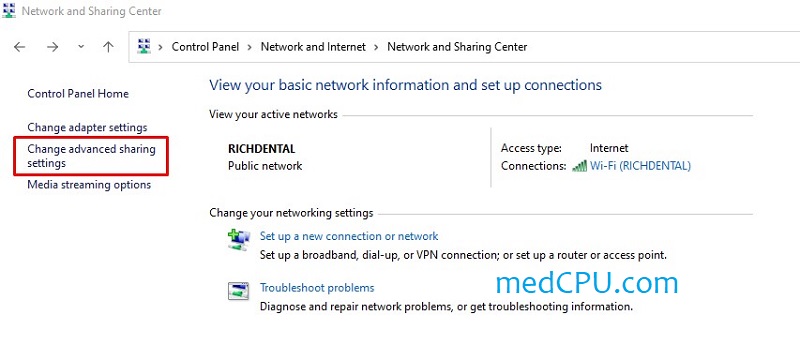
- Next, you need to make both file- and printer sharing and network discovery options available.
- You can save your changes and be ready to go.
- Open the File Explorer on Windows 10 to share specific files or folders.
Browse the list until you find the folder that you want to share with your network. Right-click it.
Click on Share with from the list of options. Choose the user to whom you want to share the folder from the drop-down menu.
Next, set the permission level for each use or group using the arrow under Permission Level.
To grant access to selected users, click Share.
If your preferred user/group is not listed, please enter the username and click on Add.
Check the shared folders of each computer to verify that your network is correctly set up. If you encounter any issues, you can continue the steps above and reconfigure your settings.
Once you have verified that your home network is established correctly, you can enable an Internet connection.

>>> Check out the reasons Why Does My Laptop Keep Disconnecting From Wifi?
How to connect ethernet to your laptop, in case if it doesn’t have an ethernet port?
If your laptop doesn’t have an Ethernet port or is too small, you can still connect an Ethernet cable to it for the fastest possible internet connection. How does this work? It’s too simple.
- This scenario will use Laptop’s USB Type-A port or Type C port to connect an Ethernet cable.
- You will need to purchase a Gigabit Ethernet Adapter separately. Once you have this adapter, connect it to your laptop’s Type C port (if it is C-type) or A port (if it is A-type). You can now plug the Category 6 or 5e Ethernet cable into the adapter to connect your laptop to the internet via ethernet cables.
- These adapters can also be quite tricky and provide faster data transmission via the Internet.
FAQs: How To Connect Ethernet Cable To Laptop?
How do I get my laptop to recognize my Ethernet cable?
The first thing you need to do is make sure that the Ethernet cable is plugged into your laptop and the other end is plugged into a wall. Make sure the power is on and the Ethernet cable is connected to the Internet port of your laptop. If you still cannot get it to work, make sure you are downloading the drivers for your Ethernet port.
How do I enable my ethernet port?
In order to enable your ethernet port, you will need a cable to connect your laptop to a router or modem. Plug one end of the cable into the ethernet port on your laptop and the other end of the cable into the corresponding port on the router or modem. The most common types of cables used for this purpose are called Ethernet cables, which can be found at any hardware store.
If you need to, contact your Internet Service Provider (ISP) to obtain an ethernet cable for your device.

How do you fix an ethernet connection on a laptop?
Ethernet connections are one of the most common ways to connect a laptop to the internet. To fix an ethernet connection on a laptop, there are many steps you can take. For one, make sure the adapter is plugged in. If the ethernet cable is plugged in but not connected to the network, the connection will not work. Also, if the connection is not working, try changing the channel on the router or checking with the IT department at your organization.
How do I connect my Ethernet port to my router?
When you want to use your Ethernet port on your laptop, you’ll need to plug the Ethernet cable into the Ethernet port on your laptop. The other end of the cable will go into the port on your router, where you can connect to the internet.
Why does my Ethernet connection stop working?
Sometimes when an Ethernet connection is not working, you can just unplug and re-plug the Ethernet cable. However, if this does not work, you should go to the manufacturer’s website and look for instructions on how to troubleshoot or repair the Ethernet connection.
Is Ethernet faster than WIFI?
Ethernet is much faster than wifi when it comes to transferring data, but it isn’t used much in households because of the wires that are required. Most homes will use wifi.
Conclusion
Now you know the way to connect the ethernet cable to the laptop, as well as the problem that can occur when it’s not working. You can now use your internet connection safely without any troubles.
Thank you for reading this article. If you have questions, please contact us. We will help you troubleshoot your problems.
Have a nice day!

Eyal Ephrat serves as the co-founder and CEO of medCPU.com, where technology is making significant strides in the field of medicine. Through his experience in purchasing PC and laptop equipment and various other tech products, Eyal Ephrat contributes valuable insights to medCPU’s mission.
