Using a laptop, PC, or even a TV, a mouse proves to be a valuable instrument. It enhances your productivity compared to relying solely on a trackpad. Additionally, since mice are compatible with gaming consoles, they enhance the immersive experience of gaming. If you haven’t already selected a mouse, we could potentially help you with the decision-making process. In this guide, we’ll cover all the essential information you need to consider when choosing a mouse.
What to consider when buying a mouse?
What you should think about will be greatly influenced by how you plan to utilize a mouse. If you merely want basic point-and-click capability, anything straightforward and affordable should suffice. There are various solutions available, though, if you’d rather avoid dealing with wires, want something that feels really quick and accurate, or struggle with wrist comfort when using your computer. These mostly include of
- Cost
- Laser or Optical?
- Wired or Wireless?
- Physical design
- Size
- Programmable Buttons
- Gaming Response
- Reliability & Warranty

What price should a mouse have?
The complexity of a computer mouse largely determines its price. A more accurate mouse with customizable buttons may cost in the triple digits, while less expensive choices probably will not have as many bells and whistles. If cost is an issue, consider your need for a mouse first, establish a baseline, and then research additional features if you are curious.
- 5$ – 30$: The least expensive choice, however, it’s not always the worst. Of course, lower pricing will result in far more entry-level gear, but a straightforward wireless mouse may be purchased for as little as $10. You may even get devices with up to 2,000 dpi for less than $30 if you dig hard enough.
- 30$ – 75$: The more expensive end of the mid-range, frequently with more ergonomic features and occasionally with built-in lighting. The majority of the items in this category are optical, however, laser equipment can be found for $30 or more. This tier is also where you can get a wide variety of gaming mice.
- 75$ – 100$: With fast-scrolling settings and occasionally more than a dozen button tweaks. Additionally, if you want a mouse with tilt gesture control, customizable weight, or a battery life of several hours even with heavy use, look here.
- + 100$: The most expensive tier starts to reduce the number of capabilities offered by each mouse and instead concentrates on very honed high-end characteristics, such as 25,000 or more dpi, Qi wireless charging, 80+ hours of battery life, or maybe an integrated charging dock.
Differences between laser and optical mice
Optical and laser mice are the two most popular kinds of mice. The key distinction is that a laser mouse tracks movement with a laser, whereas an optical mouse utilizes an LED to reflect off the surface below. Because of this, optical mice can only be used on flat, opaque surfaces. The majority of laser mice function on a variety of surfaces, including glass.
More sensitive mice use lasers. Higher DPI ratings enable them to track motion more precisely and travel around the screen more quickly. But don’t be deceived by the higher dpi figures. Most of the time, the average mouser won’t need accurate tracking and can get by just fine with an optical mouse. Gamers and graphic artists frequently like the increased sensitivity.

Between a wired and a wireless mouse
Choosing between a wired and wireless mouse is an excellent place to start when making your mouse selection. Simply said, you do not have to fuss with a cord or plug in your mouse. As long as you stay within the wireless range, going wireless gives you total mobility.
Hence, why would anyone pick a wired mouse? There are a few factors you should consider before choosing this course of action.
- All wireless mice have some latency. Although wireless mice today often have low enough latency to be suitable for recreational and product usage, you should probably acquire a high-performance mouse if you want to play contemporary video games.
- Power is needed for a wireless mouse. Others use rechargeable batteries that must be plugged in to charge, while some utilize disposable batteries. The latter may be hooked into a computer and used as a wireless mouse while the battery is being charged. They typically require a USB cable for charging.
- Last but not least, the wireless mouse may interfere with other wireless devices. Since mice have moved toward Bluetooth wireless technology, which uses frequencies less likely to interact with other devices, this issue is less of an issue nowadays. But it’s still possible.
- With the majority of modern laptops having Bluetooth radios built-in, Bluetooth mice are becoming more and more popular and are secure options.
- Radiofrequency (RF) adapters are a further piece of technology that is frequently utilized with a wireless mouse. In addition to having some significant advantages over wired mice, wireless mice are often more expensive.
As long as you don’t mind keeping the mouse powered on and can find one that offers the performance you require, a wireless mouse is an increasingly popular option that may work well for you.
Read also about how to clean a gaming mouse, click here!
Physical design
Mice come in a variety of sizes and designs, from compact travel devices to monstrous alternatives designed to offer better ergonomics and functions. Which is ideal for you will depend on a few things, such as the size of your hands, where you’ll be using your mouse, and if you need to transport it.
Size
The size of a mouse should be taken into account first. Mice designed to be carried around are often smaller than mice designed to sit on a desk, and vice versa. That makes great sense, of course. Which is best for you depends on user taste and hand size; someone with tiny hands could select a portable mouse solely because of its smaller proportions.
Your palm should be pointing out in front of you. Turn it now to the side. Do you notice how naturally curved it is? Similar to how you would search for arch support when purchasing a pair of shoes, it is crucial to find a mouse that adequately supports this curvature.
Measure using a tape measure or ruler from the top of your middle finger to the base of your wrist (the crease that occurs when you bend your wrist inward). The ideal little ergonomic mouse for you will be if the measurement is 15 cm or less. The ideal choice for you is a medium or standard-sized mouse if your size is between 15.8 and 17.8 cm. And if that measurement exceeds 17.8 cm, begin looking through a collection of huge ergonomic mice.
Ergonomics
Any computer accessory’s usability is perhaps its most important feature; when it comes to the mouse, comfort reigns supreme. Mice need ergonomics because it can help shield them from repetitive stress injuries.
Ergonomic mice are often on the larger end of the spectrum since they are made to lessen hand and wrist strain. They have the propensity to mold to the hand and encourage users to hold their fingers, hands, and wrists at positions that make prolonged mousing sessions more comfortable. They are also typically manufactured for right-handed users; regrettably, fewer mice are made with lefties in mind.
Grip style
Your preferred grip technique when gaming will also influence the size and design of the gaming mouse you choose. Three of the most popular grip patterns are listed here.
- Palm Grip: One of the most prevalent grips is this one. In a palm grip, your whole palm rests on the mouse’s body and your fingers are flat on the mouse buttons. A big mouse is the most appropriate for this sort of grip.
- Tip Grip: When using a tip grip, the thumb is used to hold the mouse while the tips of your fingers are the only ones that are contacting the buttons. For this grip, a tiny, lightweight mouse works well.
- Claw Grip: The palm and tip grip types are combined in the claw grip. Your fingers and thumb form the shape of a claw and point in the direction of the mouse while your palm rests on the mouse’s rear edge. For this grip, a thin, tiny mouse works well.
Customizable Buttons
The left and right click buttons, as well as the central scroll wheel, are well known. However, some mice also include extra buttons, which are usually found on the side of the device. They may be programmed to perform certain tasks, including acting as your web browser’s “Back” button. These might be really helpful if you often use the same apps and are usually simple to set up.
Gaming Reaction
Fans of online PC games want mice with rapid and accurate response times. The input device, such as a rubber ball or a laser, which may not function on reflecting surfaces, the resolution of the tracker, and the rate at which motion input is sent to the computer are among the attributes.
Reliability & Warranty
Make sure to seek up “[model] troubles” before purchasing a mouse to discover what kinds of problems other customers have had. Keep in mind that only individuals will voice their complaints about a problem. The vast majority of users who experience no problems will remain silent. The warranties offered by the major gaming mouse manufacturers in the US differ per manufacturer, according to what we could find:
- Logitech: 2-3 years
- Razer: 2 years
- Steelseries: 1 year
- BenQ Zowie: Nothing public, case by a case basis?
- Asus: 1 year
- Corsair: 2 years
- Coolermaster: 2 years
- Nixeus: 3 years
- Finalmente: 3 years
- HyperX: 2 years
- Roccat: 2 years
Now that you know, You can choose a mouse!
Consider your intended uses while selecting a mouse. Gamers may like the steadiness of a wired optical mouse, designers the comfort and precision of an ergonomic laser mouse, and regular users may find a mousepad’s gesture capability to be the most user-friendly. Once you’ve selected the ideal one, correctly configuring it might enhance its benefits.
A mouse that is right for you
Look into mice that are made specifically for certain tasks.
Gaming Mice
A specialized gaming mouse should always be purchased by gamers. Although it won’t improve your play, it will significantly simplify things. The finest gaming mouse will include ergonomic features to make playing for extended periods of time more pleasant. It will feature a better sensor, which increases accuracy.
You may select between a higher DPI setting (for quicker pointer speeds) and a lower DPI level on many gaming mice, such as the UtechSmart Venus (for smoother, more accurate control).
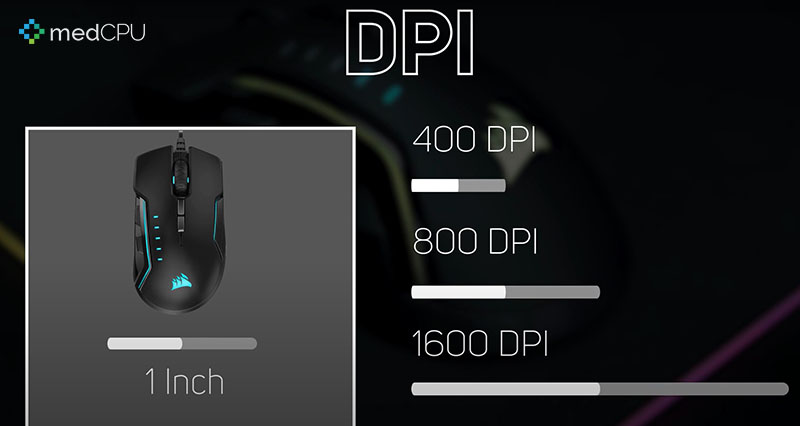
>>> Read more: https://support.microsoft.com/en-us/topic/how-do-i-change-mouse-sensitivity-dpi-11c0e36c-e348-526b-fdde-80c5d41f606f
Travel Mice
The trip mouse is the other popular variety of specialized mouse. Most are simply normal two- or three-button systems that have been compressed for compactness. Although some employ short or retractable wires, the majority are wireless. Additionally, they are frequently inexpensive enough that you may quickly replace them if you misplace one.
A travel mouse’s key selling feature is its capacity to fit into a small area, such as a laptop bag or a handbag, and ergonomics are sometimes overlooked in its design. They’re fantastic if you travel frequently, but they’re not made for intensive use.
Video:
FAQs about how to choose a mouse
What about a touchpad vs. a mouse?
You may think about using a standalone touchpad similar to what you get on a laptop in place of a traditional mouse. Despite the fact that it is not appropriate for activities like gaming and picture editing, some users find touch-based computers to be more user-friendly, particularly given that desktop software is frequently created with touch in mind. Ergonomically, the flatter shape might not be ideal for everyone, although some goods skillfully work around this.
How can I get my mouse cleaned?
Use compressed air, a moist towel, and a cotton swab dipped in a cleaning solution to clean your wireless mouse. To clean a mechanical mouse, you must first gently remove dirt and grime from the wheels inside by opening the bottom and removing the ball.
Do I need a mouse to use a computer?
It is feasible to operate a contemporary computer without a mouse, albeit the procedure isn’t as seamless as using a mouse. On a Mac, you may activate Mouse Keys by going to System Preferences > Mouse. On a Windows computer, you may accomplish the same task by going to Accessibility Options > Mouse.
Conclusion
When you’re buying or building a new PC, the humble mouse might seem like an afterthought, but as you can see, there are some crucial factors to take into account. Check out all of the mouse options so you can compare different mice side by side to find the best one for you. MedCPU hopes that the article “How to choose a mouse – What You Should Know Before Buying” is helpful for you.
>>> Read also: How To Fix Double Clicking Mouse Logitech

Eyal Ephrat serves as the co-founder and CEO of medCPU.com, where technology is making significant strides in the field of medicine. Through his experience in purchasing PC and laptop equipment and various other tech products, Eyal Ephrat contributes valuable insights to medCPU’s mission.
