Are you looking for keyboard testing software to determine if there are issues with your keyboard? You have reached the right place!
The keyboard is an integral part of the computer system.
Ensuring your keyboard is in the right condition is of utmost importance. And now, medCPU tells you about four free keyboard testing software.
And, if you are all set to test the keyboard condition, let us dive right in.
Best 4 Free Keyboard Testing Software to Check Keys on Keyboard
Here are the best four free keyboard testing software. Let us check this software out.
Keyboard Tester
Keyboard Tester is the most simple tool you will ever find online. This application has a basic user interface so that you can use it without an issue.
Also, the Keyboard Tester comes with great portability. And using this software allows you to find out the malfunctioned keys particularly.
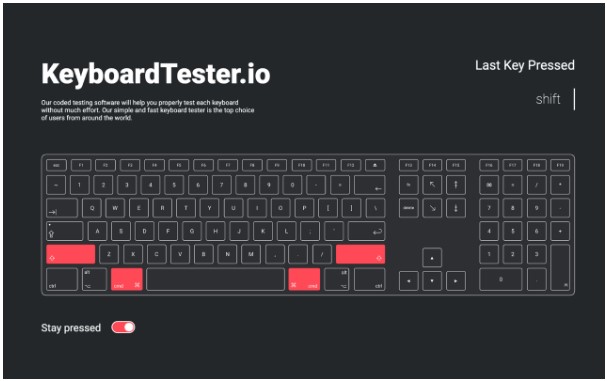
To use this software, head to keyboardtester.io. After launching their tester, you can check the keys easily.
As soon as you press any key, the name of the key will pop up on the screen. If the screen shows the name of the key, you will know the key is in working perfectly.
Like this, check out all the keys on your keyboard.
Aqua’S KeyTest
Next to Keyboard Tester, Aqua’S Key Test is another portable keyboard testing software that allows you to test if your keyboard is working right or not.
The best thing about this keyboard testing software is the virtual keyboard layout. And when you press the key to test it, that key will be highlighted with yellow color on the virtual keyboard.
If the key gets highlighted, then the keyboard is working fine. You will need to repeat the same for all your keyboard to find the malfunctioning keys.
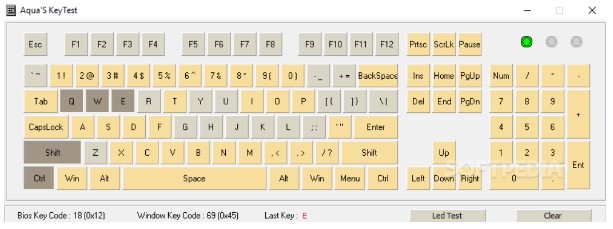
Furthermore, this software also comes with other features like a BIOS Key, displayed right at the center of the application, a Windows Key code, and the last key you checked. Again, it can record history; if you wish, you can delete it, too, using the Clear button.
As you know, it is free software, and you can get this from softpedia.com.
PressWhat
Next comes the PressWhat keyboard testing software. It is also free software that features a pretty basic user interface. This software also comes with a virtual instruction manual annually.
To download this software, head to Sourceforge and hit on download. After you have downloaded it, install and then launch it.
After launching, you will have to test your keys by pressing the keys. When you press a key, the name of the key will pop up on the screen. If the screen shows the name of the key, the key is functioning properly.
There is also a portable version, which you can get from the site mentioned above. The prime advantage of such an application is it doesn’t require software to be installed on the computer. You can activate it with a single mouse click or carry it in a Pendrive. You are free to use it on any other system without installing it.
However, the only drawback of this application is, that it does not have keys like Volume, PrintScreen, Play, and Pause in its database. So if you press keys like this, it will show an error message.
Keyboard Test Utility
Next comes the Keyboard Test Utility, another free keyboard testing software that benefits portability.
Also, it features three types of keyboard format or layouts like DP-72, ANSI, and SL-91. Furthermore, it comes with light and dark themes, and you may use them as you please.
It is portable software. Hence, installing the software on your PC will not be necessary. You will double-click on the downloaded file, and the app will launch immediately.
The Keyboard Test Utility runs like the other software mentioned earlier. Yes, this application also comes with a virtual keyboard, and to test the keys, you will have to press the keys.
When you press a key, if that key is performing fine, it will be highlighted with a yellow color on the virtual keyboard.
This application features two codes: the Scan Code and the VK Code. It can also record your history; if you wish, you can delete it by clicking on the Reset button.

>>> Read more: How To Disable Laptop Keyboard?
Frequently Asked Questions
How to determine if I have a malfunctioning keyboard?
If you have a faulty keyboard, it will give off these indications –
- Keys will not work fine
- Shortcuts will be opened instead of typing
- Types wrong letters
- You will have to put more pressure on the keys to type
- The computer goes on typing the same letter
- Sticking the keys
Are keyboard testers safe to install?
Yes, the keyboard tester software is free and safe to install only if you download it from a verified and trusted site.
Strictly avoid any other sites, as those may contain several viruses that can potentially harm your system.
Conclusion
So, as you read about the best free keyboard testing software, which one are you using?
At a certain point in time, keyboards need to be replaced. And, if you have issues with your keyboard, you can check it using this software.
Again, you may use applications like MS Word or Notepad to check on the alphanumeric keys.
Now determining your keyboards functioning is easier than ever. Just download and install any of the applications mentioned above.
Good luck!

Eyal Ephrat serves as the co-founder and CEO of medCPU.com, where technology is making significant strides in the field of medicine. Through his experience in purchasing PC and laptop equipment and various other tech products, Eyal Ephrat contributes valuable insights to medCPU’s mission.
