Embarking on the seamless journey of restarting your Dell laptop involves a few simple yet crucial steps. In the fast-paced realm of technology, understanding how to efficiently reboot your device is a fundamental skill. With Dell laptops reigning as one of the foremost brands in the industry, the process is streamlined and user-friendly. In this guide, we’ll navigate through the steps and explore the various methods answering the question: How do you restart a Dell laptop?
How do you restart a Dell laptop?
There are a few ways to restart your Dell laptop. Depending if your laptop is currently freezing or unresponsive or if a restart is needed for an update, you’ll need to follow various restarting or rebooting methods. Below are some ways that you can try to restart your Dell laptop:
Method #1: Perform a Soft Reboot
This method is typically used if you’ve applied a settings change or an update was recently installed on your laptop. This reboots your laptop and immediately closes any running apps and processes. To perform a normal restart on your Dell laptop, follow these steps:
After closing all running apps, click the Start icon on the bottom-left corner of the taskbar.
Select the Power button at the bottom and choose Restart.
If your laptop is unresponsive, try pressing the following buttons on your keyboard: CTRL + ALT + DEL. This will bring up the Security Options window. Then, choose Restart to force a restart on your laptop.
Depending on the purpose of your restart, it may take a while for your laptop to boot up again. Also, remember to keep your laptop powered up during a restart to avoid any errors.
Method #2: Performing a Hard Shutdown
If you’re wondering how to shut down a laptop with a keyboard, you’ll need to perform a hard shutdown on your Dell laptop. This is done by pressing and holding the Power key on the keyboard for five seconds or until your laptop shuts off. Then, try switching your laptop on by pressing the Power key.
Method #3: Perform a Hard Reset on Your Dell Laptop
If your Dell laptop has booting issues, especially when it cannot boot its operating system, you’ll need to perform a hard reset. This fixes power issues on your Dell laptop, such as residual or static electricity that’s still stored on the laptop’s system board.
To perform a hard reset on your Dell laptop, proceed to these steps:
- With your laptop turned off, remove all cable connections on your laptop. If it has a removable battery, remove it at this step.
- Disconnect any USB drives, printer, and internet cables.
- Press and hold the Power button on the keyboard for 15 to 20 seconds to drain the power.
- Next, reconnect the battery to your laptop and plug in the power adapter.
- Turn on your Dell laptop.
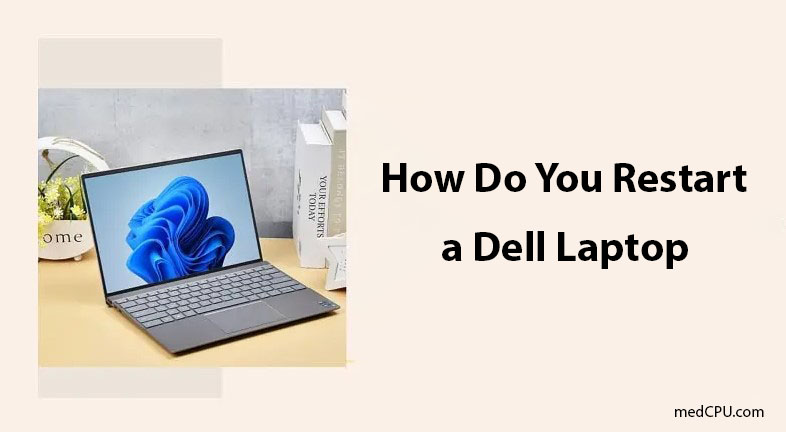
Reset laptop Dell Win 7
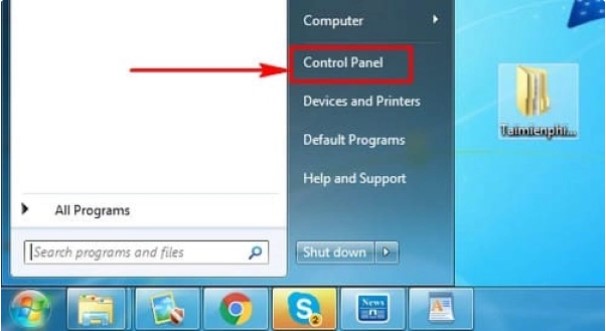
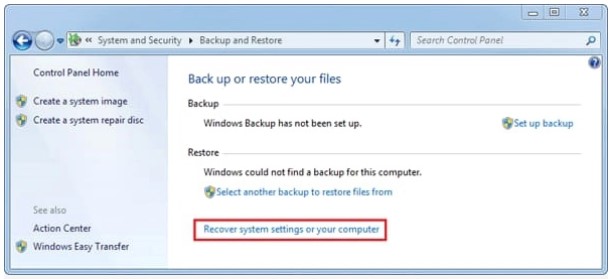
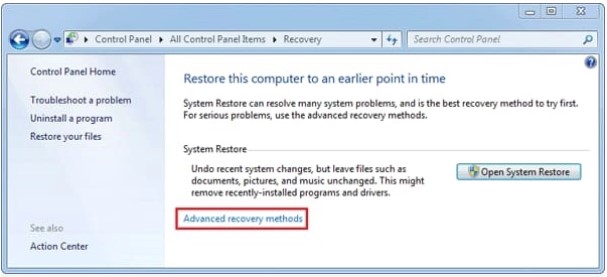
Step 4: Here, you have 2 options:
- Use a system image you created earlier to recover your computer: If you want to reset your Dell by using the backup files you previously initiated, this is the appropriate option.
- Reinstall Windows: To proceed with resetting your Dell laptop, you will need a Windows installation disc or a USB containing the Windows installation files.
Reset laptop Dell Win 8
Step 1: Choose Control Pannel
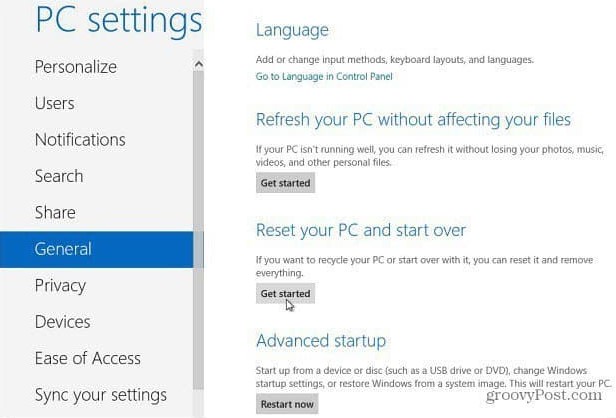
Step 3: Choose Next => Done
Reset laptop Dell Win 10
Step 1: Choose Setting => Start Menu
Step 2: Click choose Update & security.
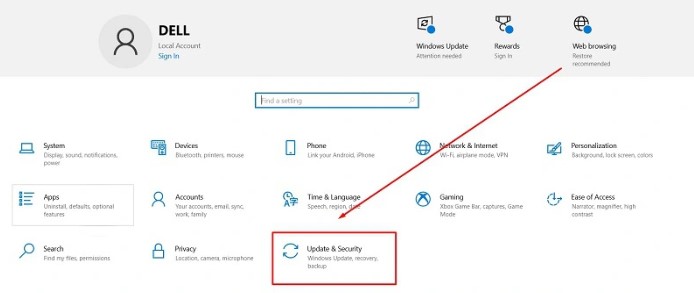
Step 3: Choose Recovery
Step 4:
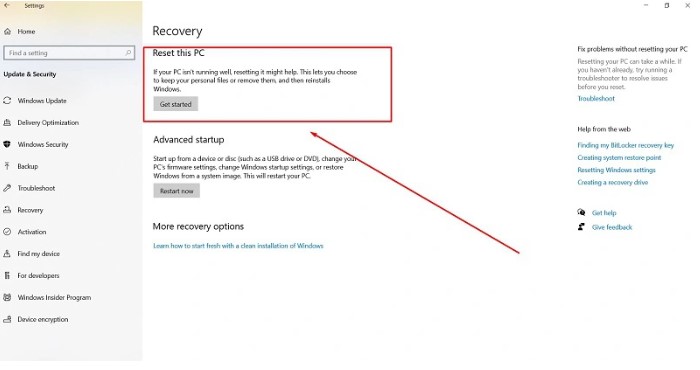
Step 5: Choose Next and click Reset thì Windows 10

Eyal Ephrat serves as the co-founder and CEO of medCPU.com, where technology is making significant strides in the field of medicine. Through his experience in purchasing PC and laptop equipment and various other tech products, Eyal Ephrat contributes valuable insights to medCPU’s mission.
